What is HTML? A Beginner’s Guide to Creating Web Pages
HTML has been described as a markup language. It is used to create and structure the content of web pages. It allows developers to define web page layout, formatting, and organization.
While HTML itself doesn’t provide dynamic functionality, it forms the foundation for building interactive websites when combined with other technologies like CSS (Cascading Style Sheets) and JavaScript.
In this tutorial, we’ll explore what HTML is, how it works, and why it’s essential for creating websites.
What Is HTML?
HTML, which stands for Hypertext Markup Language, has become an official web standard. It is maintained and developed by the World Wide Web Consortium (W3C), which regularly updates the HTML specifications.
HTML is considered a markup language because it uses tags and elements to define the various components of a web page, such as headings, paragraphs, links, images, forms, and more.
HTML: A Key Component of Web Development
The term “Hypertext” refers to text that includes links to other texts or resources, enabling users to navigate between related items. In HTML, hypertext is created using anchor tags (<a>) to define links to other web pages or resources.
“Markup” refers to the process of adding annotations or instructions to text to provide structure and formatting. In the context of HTML, markup is achieved by using tags to define different elements and their properties. Web browsers interpret these tags to display content in a structured manner.
“Language” in HTML refers to a set of rules and conventions that computers understand and use to interpret commands. HTML provides a standardized syntax and tags that browsers interpret to render web pages correctly.
Basics of HTML.
HTML basics involve understanding and utilizing the various HTML tags and their purpose to create structured and meaningful content on a web page. HTML tags serve as the fundamental building blocks of an HTML document. It allows you to define different elements and their attributes.
For example,
– headings (<h1> to h6>) indicate the importance and hierarchy of text.
-paragraphs (<p>) are used to structure blocks of text.
– lists (<ul>, <ol>, <li>) are used to organize information in a bullet or numbered format.
– links (<a>) are used for navigation and hyperlinking.
-images (<img>) are used to display visual content.
HTML tags have a specific function and can be customized with attributes to control their appearance and behavior.
Let’s discuss how they work.
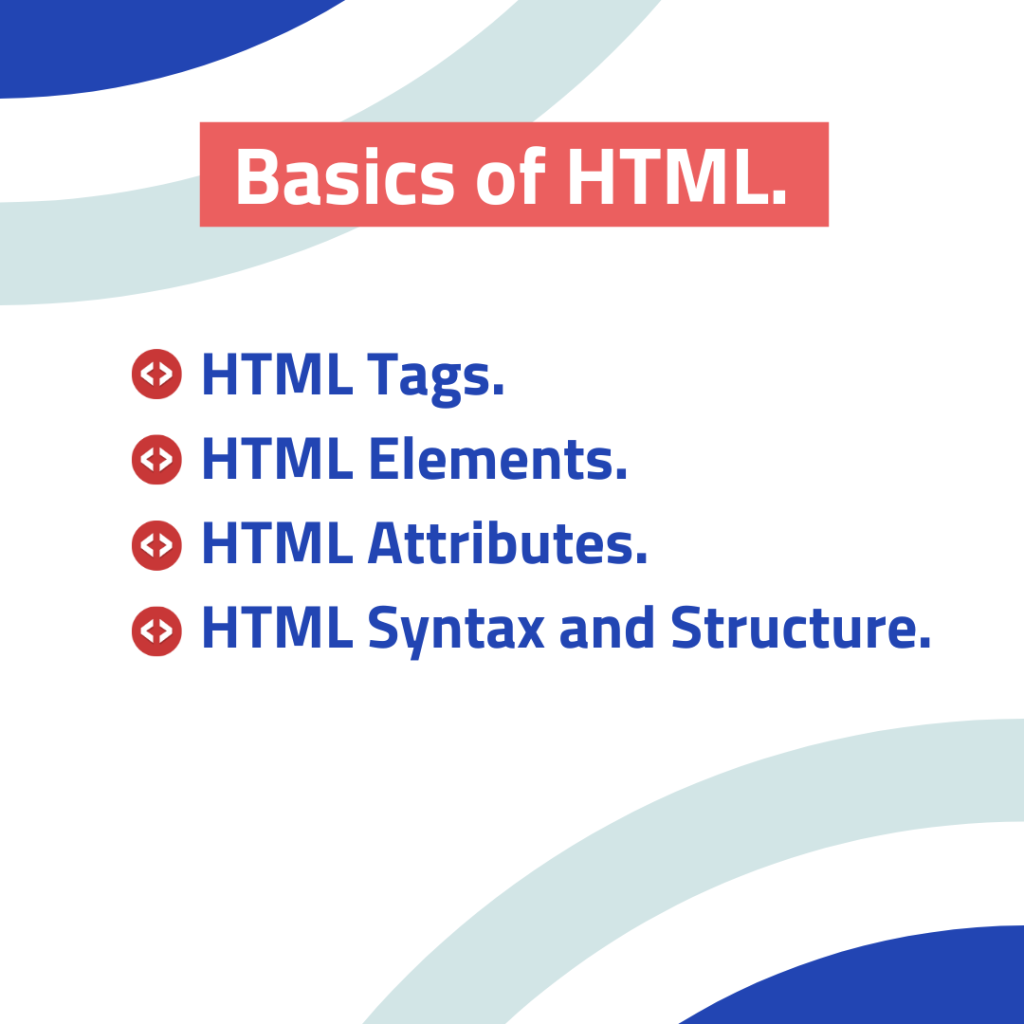
HTML Tags.
Tags are enclosed in angle brackets (< and >) and come in pairs: an opening tag and a closing tag. The opening tag denotes the beginning of an element, while the closing tag denotes the end. Here’s a brief explanation of HTML tags:
- Opening and Closing Tags:
- An opening tag consists of the tag name enclosed in angle brackets (<tagname>).
- A closing tag consists of the tag name preceded by a forward slash (/) enclosed in angle brackets (</tagname>).
- Example:
<p>This is a paragraph.</p>
- Self-Closing Tags:
- Some tags do not require a closing tag, as they don’t have any content nested within them. These are called self-closing tags.
- A self-closing tag ends with a forward slash (/) before the closing angle bracket (<tagname/>).
- Example:
<img src="image.jpg" alt="Description of the image"/>
- Nesting Tags:
- HTML tags can be nested inside one another to create a hierarchical structure.
- Nested tags must be properly opened and closed within their parent tags.
- Example:
<div><h1>This is a heading</h1></div>
- Empty Tags:
- Some tags, like <br> or <hr>, are considered empty tags as they don’t require a closing tag or content.
- They are self-contained and are used to insert line breaks or horizontal rules.
- Example:
<br> or <hr>
- Attributes:
- HTML tags can have attributes that provide additional information or modify their behavior.
- Attributes are specified within the opening tag and consist of a name-value pair.
- Example:
<a href="https://codentheme.com"> Visit Codentheme Website </a>
- Comments:
- HTML allows you to add comments within your code for documentation or clarification purposes.
- Comments are not displayed on the webpage and are ignored by the browser.
- They are denoted by <!– at the beginning and –> at the end.
- Example:
<!-- This is a comment -->
HTML Elements.
HTML uses tags to define elements and their attributes, which are then rendered by web browsers to display the content.
Here’s a brief explanation of some basic HTML elements:
- <html></html>: The root element of an HTML document. All other elements are contained within it.
- <head></head>: The head element contains meta-information about the document, such as the title, stylesheets, and scripts.
- <body></body>: The body element represents the content of the web page that is visible to the user.
- <h1></h1> to <h6></h6>: Heading elements are used to define different levels of headings on a webpage, with <h1> being the highest level and <h6> being the lowest.
- <p></p>: The paragraph element represents a paragraph of text.
- <a></a>: The anchor element is used to create hyperlinks. The href attribute specifies the URL of the destination.
- <img>: The image element is used to embed images in a webpage. The src attribute specifies the URL of the image.
- <ul></ul>: The unordered list element represents a list of items. Each item is contained within an <li></li> element.
- <ol></ol>: The ordered list element represents a numbered list of items. Each item is contained within an <li></li> element.
- <div></div>: The div element is a generic container used to group and style other elements.
HTML Attributes.
HTML (HyperText Markup Language) attributes provide additional information or modify the behavior of HTML elements. Attributes are added to HTML tags within the opening tag and consist of a name-value pair. Here’s a brief explanation of HTML attributes:
- Syntax:
- Attributes are added to an HTML tag within the opening tag.
- They consist of a name and a value, separated by an equals sign (=), and enclosed in double quotes (“).
- Example:
<tagname attribute_name="attribute_value">Content</tagname>
- Common Attributes:
The “class” attribute is used to assign a class name to an element for styling or JavaScript manipulation.
- Example:
<div class="container">Content</div>
The “id” attribute uniquely identifies an element, often used for CSS styling or JavaScript targeting.
- Example:
<h1 id="title">Heading</h1>
The “style” attribute allows inline CSS styling to be applied directly to an element.
- Example:
<p style="color: red;">This is red text.</p>
The “src” attribute specifies the source URL or file path of an external resource, such as an image or script.
- Example:
<img src="image.jpg" alt="Description of the image">
The “href” attribute specifies the URL or destination of a hyperlink.
- Example:
<a href="https://www.example.com">Visit Example Website</a>
The “alt” attribute provides alternative text for an image, displayed if the image fails to load.
- Example:
<img src="image.jpg" alt="Description of the image">
- Boolean Attributes:
- Some attributes don’t require a value and are considered Boolean attributes. Their presence indicates a true value, and their absence indicates false.
- Example:
<input type="checkbox" checked>
- Custom Attributes:
- HTML5 allows for custom attributes to be added to elements, although they are not officially recognized by the HTML specification.
- They can be useful for storing additional data or for JavaScript manipulation.
- Example:
<div data-custom="value">Content</div>
HTML Syntax and Structure.
HTML (HyperText Markup Language) follows a specific syntax and structure to define the elements and their attributes within a webpage. Understanding the HTML syntax and structure is crucial for creating valid and well-formed HTML documents.
Here’s a simple explanation of HTML syntax and structure:
- DOCTYPE declaration: The DOCTYPE declaration is placed at the very beginning of an HTML document to specify the HTML version being used.
Example:
<!DOCTYPE html>- HTML element: The HTML document is wrapped within the <html></html> tags, serving as the root element of the webpage.
Example:
<html>
<!-- Content goes here -->
</html>- Head section: The <head></head> tags enclose the head section of the document. This section contains meta-information about the webpage, such as the title, linked stylesheets, scripts, and other metadata.
Example:
<head>
<title>My Webpage</title>
<!-- Additional meta-information goes here -->
</head>- Body section: The <body></body> tags define the body section of the document. This section contains the visible content of the webpage, including text, images, links, lists, and other elements.
Example:
<body>
<h1>Welcome to My Webpage</h1>
<p>This is a paragraph of text.</p>
<!-- Additional content goes here -->
</body>- Elements and tags: HTML uses tags to define elements and their attributes. An HTML tag consists of an opening tag (<tag>) and a closing tag (</tag>). The content of an element is placed between the opening and closing tags. Some elements, like line breaks (<br>) or images (<img>), are self-closing and don’t require a closing tag.
Example:
<h1>Welcome to My Webpage</h1>
<p>This is a paragraph of text.</p>
<img src="image.jpg" alt="Description of the image">- Attributes: HTML elements can have attributes that provide additional information or modify their behavior. Attributes are specified within the opening tag and consist of a name and a value, separated by an equals sign (=). Multiple attributes can be added to an element.
Example:
<img src="image.jpg" alt="Description of the image"> <a href="https://www.example.com">Visit Example Website</a>Creating a Simple HTML Document.
Creating a simple HTML document is one of the fundamental steps in web development. It establishes the foundation for web pages. HTML documents serve as a blueprint that defines the structure, content, and presentation of information on the web.
To create a simple HTML document, follow these steps:
- Start with the DOCTYPE declaration to specify the HTML version being used.
Example:
<!DOCTYPE html>- Wrap the entire HTML content within the <html></html> tags, which serve as the root element.
Example:
<!DOCTYPE html>
<html>
<!-- Content goes here -->
</html>- Inside the <html></html> tags, include the <head></head> section to provide meta-information about the webpage.
Example:
<!DOCTYPE html>
<html>
<head>
<!-- Additional meta-information goes here -->
</head>
<!-- Body section and content go here -->
</html>- In the <head></head> section, add the <title></title> tags to define the title of the webpage, which appears in the browser’s title bar or tab.
Example:
<!DOCTYPE html>
<html>
<head>
<title>My Webpage</title>
</head>
<!-- Body section and content go here -->
</html>- Below the <head></head> section, add the <body></body> tags to contain the visible content of the webpage.
Example:
<!DOCTYPE html>
<html>
<head>
<title>My Webpage</title>
</head>
<body>
<!-- Visible content goes here -->
</body>
</html>- Inside the <body></body> tags, include the desired content, such as headings (<h1> to <h6>), paragraphs (<p>), images (<img>), links (<a>), lists (<ul>, <ol>, <li>), and other HTML elements.
Example:
<!DOCTYPE html>
<html>
<head>
<title>My Webpage</title>
</head>
<body>
<h1>Welcome to My Webpage</h1>
<p>This is a paragraph of text.</p>
<img src="image.jpg" alt="Description of the image">
<a href="https://www.example.com">Visit Example Website</a>
<!-- Additional content goes here -->
</body>
</html>HTML and CSS.
CSS (Cascading Style Sheets) is a stylesheet language used to describe the visual appearance and formatting of HTML elements on a webpage. It allows you to control the colors, fonts, layout, and other visual aspects of your web page.
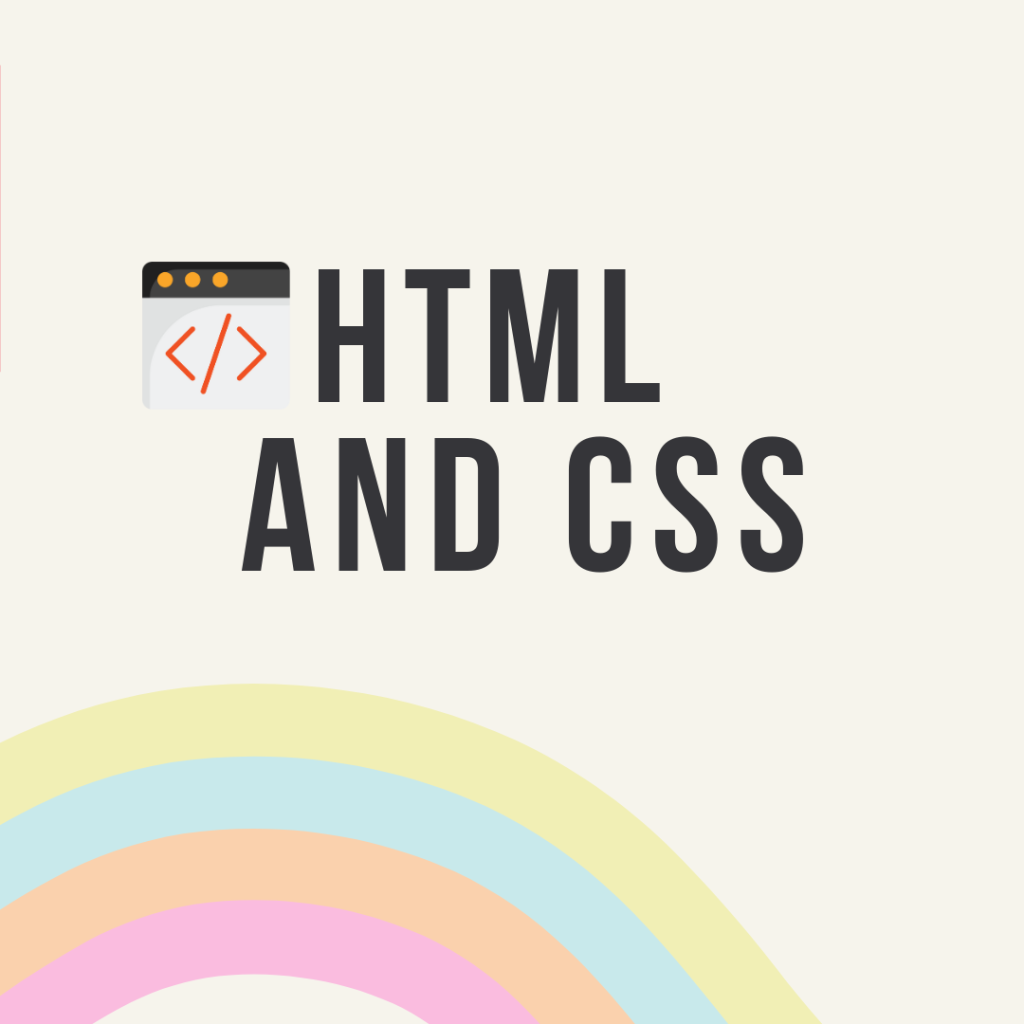
Linking CSS stylesheets to HTML.
To link a CSS stylesheet to an HTML document, you can use the <link> tag within the <head> section of your HTML file. The “href” attribute specifies the path to the CSS file, and the “rel” attribute defines the relationship between the HTML and CSS files.
Example:
HTML file (index.html):
<!DOCTYPE html>
<html>
<head>
<link rel="stylesheet" href="styles.css">
</head>
<body>
<!-- Content goes here -->
</body>
</html>
CSS file (styles.css):
/* CSS rules go here */
body {
background-color: lightblue;
}
h1 {
color: navy;
font-size: 24px;
}
Applying styles to HTML elements.
CSS styles can be applied to HTML elements using selectors. Selectors target specific elements, classes, or IDs to define the styles that should be applied.
Example:
h1 {
color: red;
}
p {
font-size: 16px;
font-family: Arial, sans-serif;
}
In the above example, the CSS rules specify that all <h1> elements should have red text color, while all <p> elements should have a font size of 16 pixels and use the Arial font.
HTML and JavaScript.
JavaScript is a programming language that adds interactivity and dynamic behavior to web pages. It allows you to manipulate HTML elements, handle events, perform calculations, validate forms, make API requests, and much more. JavaScript runs on the client-side, meaning it is executed by the user’s web browser.
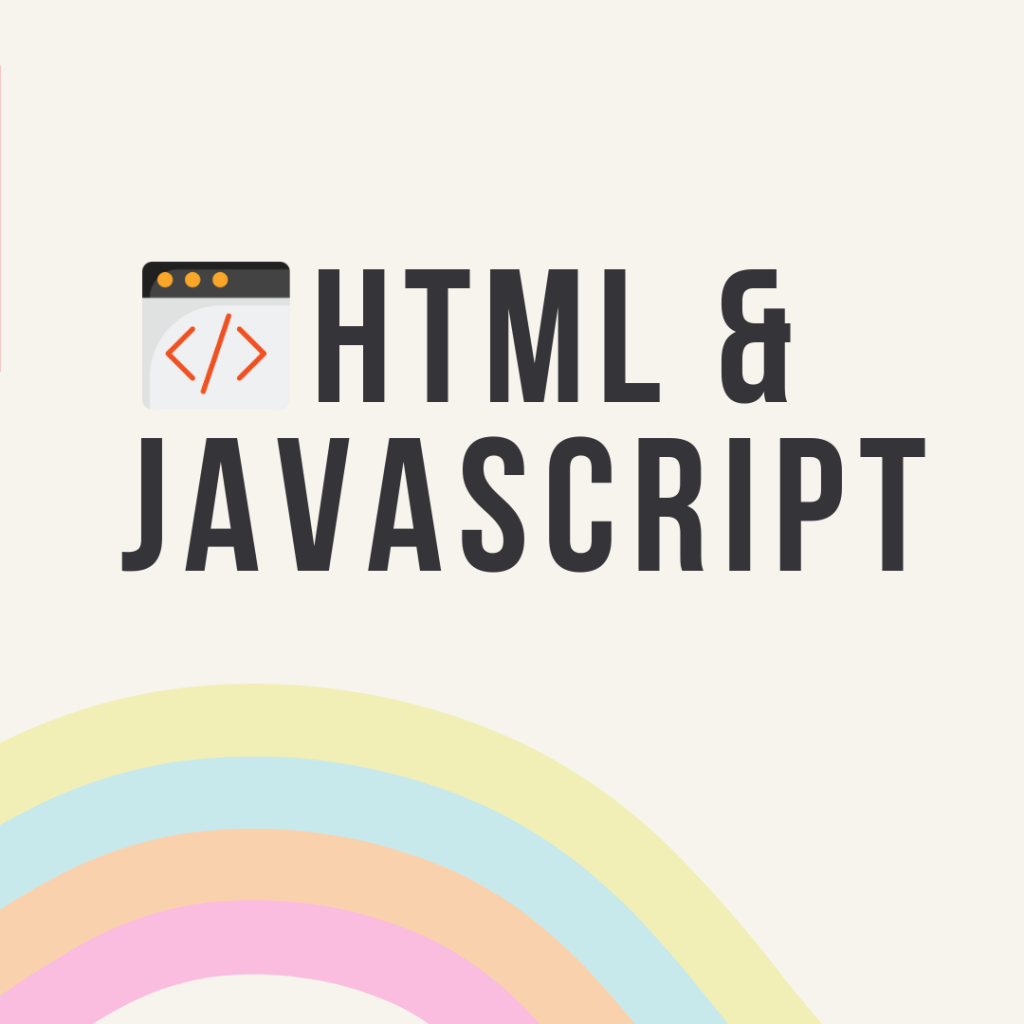
Embedding JavaScript in HTML.
JavaScript code can be embedded directly into HTML documents using the <script> tag. The <script> tag is placed within the <head> or <body> section of an HTML file. JavaScript code enclosed within the <script> tags will be executed when the web page is loaded or when triggered by an event.
Example:
<!DOCTYPE html>
<html>
<head>
<script>
// JavaScript code goes here
alert("Hello, World!");
</script>
</head>
<body>
<!-- Content goes here -->
</body>
</html>
In the above example, the JavaScript code within the <script> tags displays an alert dialog with the message “Hello, World!” when the web page is loaded.
Interacting with HTML elements using JavaScript.
JavaScript provides powerful methods to interact with HTML elements and manipulate their properties, styles, and content. You can access and modify HTML elements using the Document Object Model (DOM) API provided by JavaScript.
Example:
<!DOCTYPE html>
<html>
<head>
<script>
function changeText() {
// Accessing the HTML element with id "myText"
var element = document.getElementById("myText");
// Modifying the text content of the element
element.textContent = "New text!";
}
</script>
</head>
<body>
<h1 id="myText">Original text</h1>
<button onclick="changeText()">Change Text</button>
</body>
</html>
In the above example, the JavaScript code defines a function called “changeText” that modifies the text content of the <h1> element with the id “myText”. When the button is clicked, the “changeText” function is executed, resulting in the text being changed to “New text!”.
Best Practices and Accessibility.
There are many factors to consider when developing web content. It focuses on best practices and accessibility of code. Make sure web content is well structured and maintainable. In addition, it should be inclusive and accessible to all users regardless of their abilities or disabilities.
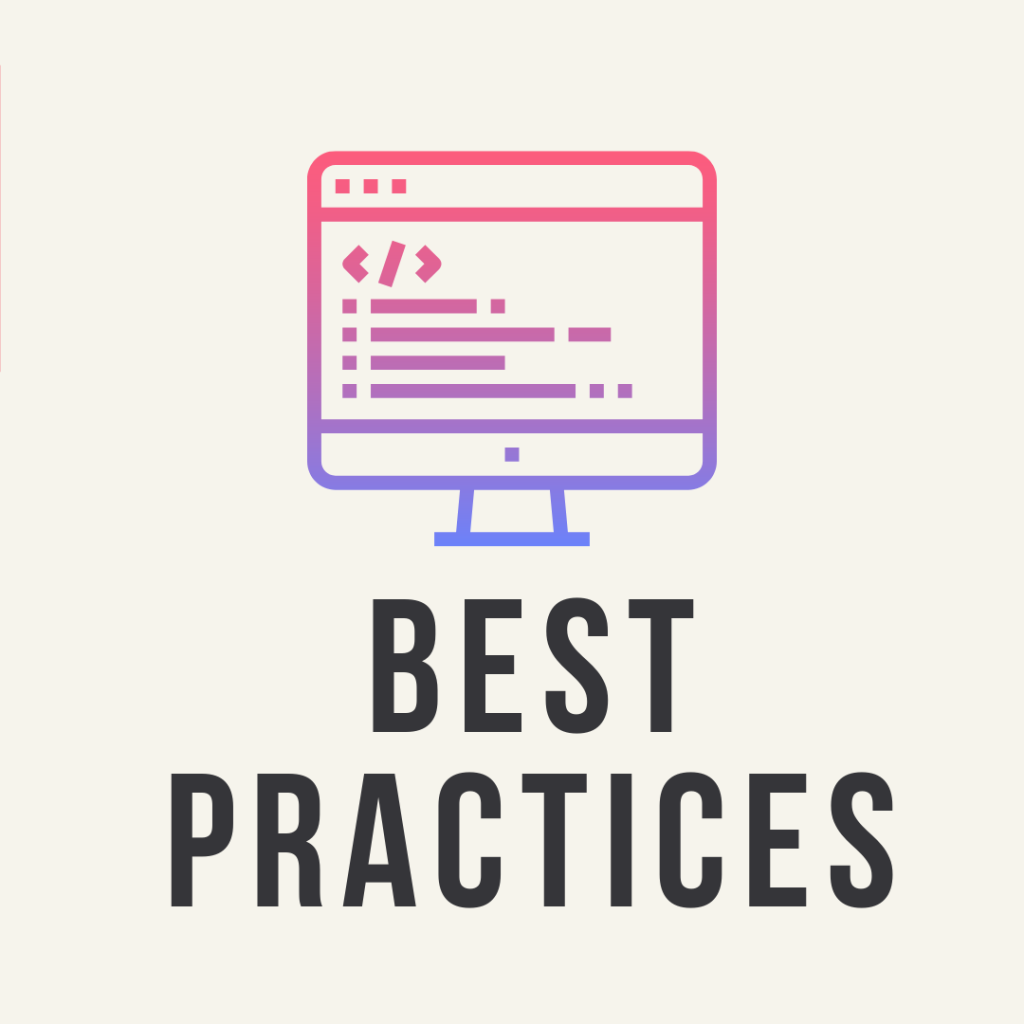
Writing Clean and Well-structured HTML Code.
Writing clean and well-structured HTML code improves readability, maintainability, and reduces the chances of errors. It is important to use consistent indentation, proper nesting of elements, and meaningful naming conventions for IDs and classes.
Example:
<!DOCTYPE html>
<html>
<head>
<title>My Webpage</title>
</head>
<body>
<header>
<h1>Welcome to My Webpage</h1>
</header>
<nav>
<ul>
<li><a href="#">Home</a></li>
<li><a href="#">About</a></li>
<li><a href="#">Contact</a></li>
</ul>
</nav>
<section>
<h2>About Me</h2>
<p>Here is some information about me.</p>
</section>
<footer>
<p>© 2023 My Webpage. All rights reserved.</p>
</footer>
</body>
</html>
In the example above, the HTML code is properly indented, and the elements are nested in a structured manner, making it easier to understand the hierarchy of the webpage’s components.
Semantic HTML for Accessibility.
Using semantic HTML elements helps improve the accessibility and usability of web pages. Semantic elements provide meaning and context to assistive technologies, making it easier for users with disabilities to navigate and understand the content.
Example:
<!DOCTYPE html>
<html>
<head>
<title>My Webpage</title>
</head>
<body>
<header>
<h1>Welcome to My Webpage</h1>
</header>
<nav>
<ul>
<li><a href="#">Home</a></li>
<li><a href="#">About</a></li>
<li><a href="#">Contact</a></li>
</ul>
</nav>
<main>
<article>
<h2>About Me</h2>
<p>Here is some information about me.</p>
</article>
</main>
<footer>
<p>© 2023 My Webpage. All rights reserved.</p>
</footer>
</body>
</html>
In the example above, semantic elements such as <header>, <nav>, <main>, and <article> are used to provide clearer meaning and structure to the content, aiding in accessibility.
Mobile-friendly and Responsive Design with HTML.
To create mobile-friendly and responsive web pages, you can use HTML techniques like media queries and responsive design frameworks. Media queries allow you to apply different styles based on the screen size, enabling your website to adapt to various devices.
Example:
<!DOCTYPE html>
<html>
<head>
<title>My Responsive Webpage</title>
<style>
@media (max-width: 768px) {
/* Styles for screens with a maximum width of 768px */
body {
font-size: 14px;
}
}
</style>
</head>
<body>
<h1>Welcome to My Webpage</h1>
<p>This webpage adjusts its font size for screens with a maximum width of 768px.</p>
</body>
</html>
In the example above, the CSS media query is used to reduce the font size of the body element when the screen width is 768 pixels or less. This ensures that the content remains readable and accessible on smaller screens.
By following clean coding practices, utilizing semantic HTML, and incorporating responsive design techniques, you can create well-structured, accessible, and mobile-friendly web pages that provide a positive user experience across different devices.
Conclusion.
As part of the HTML tutorial, we covered HTML basics, such as its syntax and structure, HTML elements, tags, and attributes. We also discussed CSS and its role in styling HTML elements, as well as JavaScript and its ability to add interactivity to web pages.
In addition, we walk you through best practices for writing clean and well-structured HTML code, using semantic HTML for accessibility, and creating mobile-friendly and responsive designs.
Web development is an exciting field with endless possibilities. By continuing to explore and learn about HTML, CSS, and JavaScript, you can expand your knowledge and skills in web development. There are numerous online resources, tutorials, and communities available to support your learning journey.
Embrace the opportunity to create visually appealing, accessible, and interactive web experiences. With practice and dedication, you can develop valuable skills that build dynamic and user-friendly websites. So, keep exploring, experimenting, and honing your web development skills. The possibilities are limitless!
Looking for the best online marketplace for web development resources?
Look no further than Codentheme! With a vast collection of high-quality web development assets, Codentheme is your one-stop destination for all your web development needs. Whether you’re a beginner or an experienced developer, Codentheme offers a wide range of themes, templates, plugins, and tutorials to help you bring your web projects to life.
Don’t miss out on the opportunity to enhance your web development skills and create stunning websites.
Visit Codentheme today and unlock the potential of your web development journey!
Frequently asked questions (FAQs) about “What is HTML?”
What does HTML stand for?
HTML stands for Hypertext Markup Language.
What is the purpose of HTML?
HTML is the standard markup language used for creating web pages and defining their structure and content.
How does HTML work?
HTML uses tags to mark up elements within a web page. These tags define the structure and presentation of the content, allowing web browsers to render the page correctly.
Is HTML a programming language?
No, HTML is not a programming language. It is a markup language used for structuring and presenting content. It defines the layout and organization of a web page but lacks the ability to perform complex calculations or create dynamic functionality on its own.
What are HTML tags?
HTML tags are the building blocks of an HTML document. They are enclosed in angle brackets (<>) and indicate the beginning and end of an element. Tags provide structure and semantics to the content, allowing browsers to interpret and display it appropriately.
Can HTML be used for styling web pages?
While HTML can provide basic styling through attributes like color and font size, it is primarily a markup language for defining web page structure. For more advanced styling, CSS (Cascading Style Sheets) is used with HTML.
What is the latest HTML version?
As far as I know, the latest HTML version is HTML5. HTML5 introduces new features, elements, and APIs that enhance web pages’ functionality and capabilities.
Is HTML case-sensitive?
HTML is not case-sensitive. However, it is best practice to use lowercase letters for HTML tags and attribute names to maintain consistency and improve code readability.
Can I use HTML to create interactive web pages?
While HTML provides interactivity through elements like forms and buttons, JavaScript is typically used with HTML.
Where can I learn HTML?
There are various online resources, tutorials, and documentation available to learn HTML. Websites like W3Schools, Mozilla Developer Network (MDN), and freeCodeCamp offer comprehensive HTML tutorials for beginners.